TONE LAB
Leiora Wedding Presets | Timeless Classic
Leiora Wedding Presets | Timeless Classic
Couldn't load pickup availability
This color preset is our classic go-to tone — the one we use the most in Leiora studio. Crafted to deliver consistently beautiful skin tones with a clean, modern finish, this color preset offers a refined look that works effortlessly across all lighting conditions, making it both versatile and reliable. Designed with digital accuracy in mind, Studio - Color avoids the limits of strict film emulation while still feeling timeless. Easy to use and quick to apply, it’s made for photographers who value speed, consistency, and polished results.
Files include: 5 Presets in .XMP for Lightroom Classic.
All Sales are final, no refunds can be issued. Compatible with All Photo formats. Compatible with Lightroom Classic. If you have any questions regarding the preset, send us a message and I would gladly help.
Supported Software: Adobe® Lightroom Classic® 7.4 or later, Adobe® Photoshop/Camera Raw 10.3 or later & Adobe® Lightroom® CC 1.4 or later for desktop or mobile. For Mobile only editing, you do need a desktop version to install the presets.



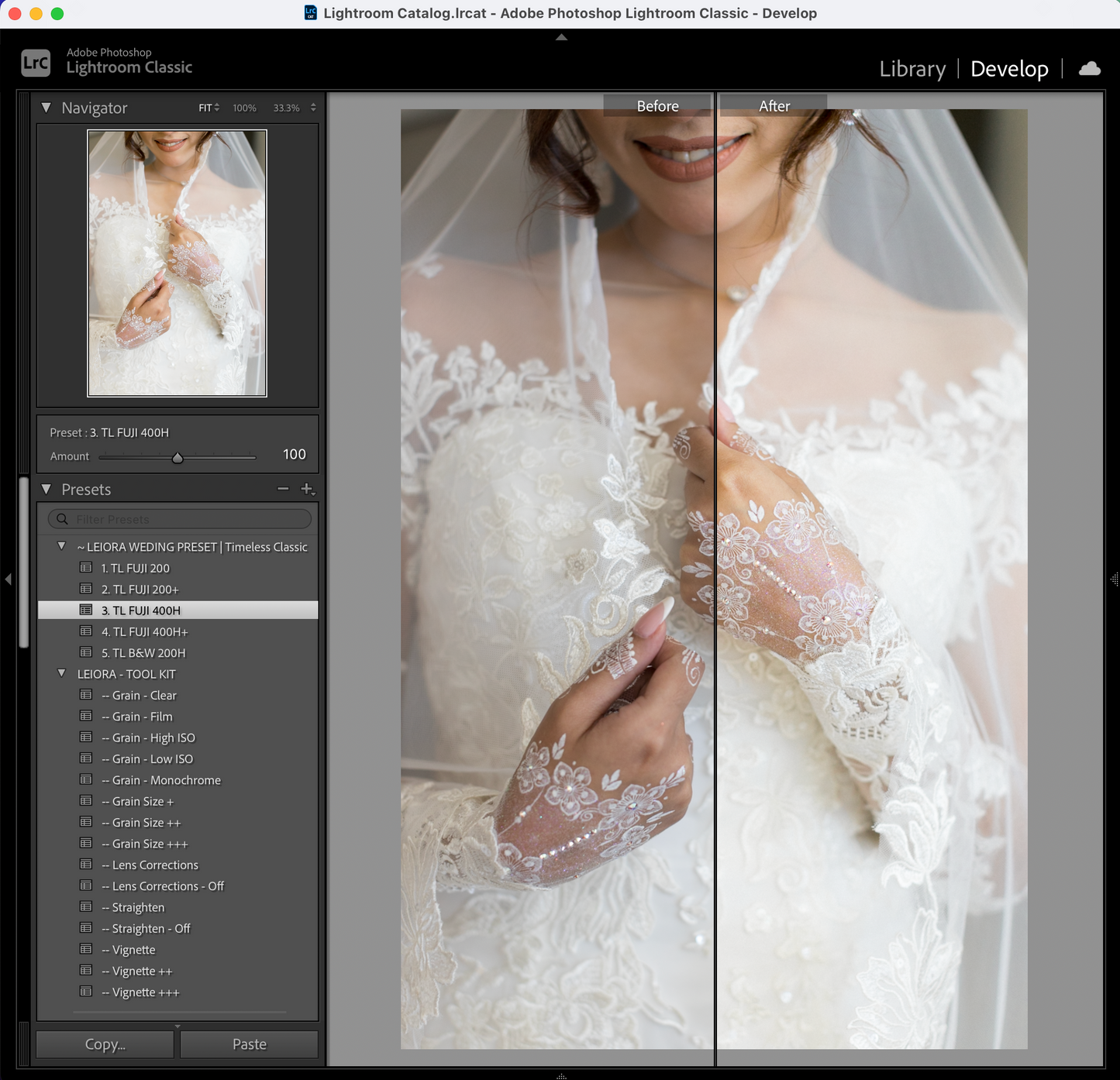
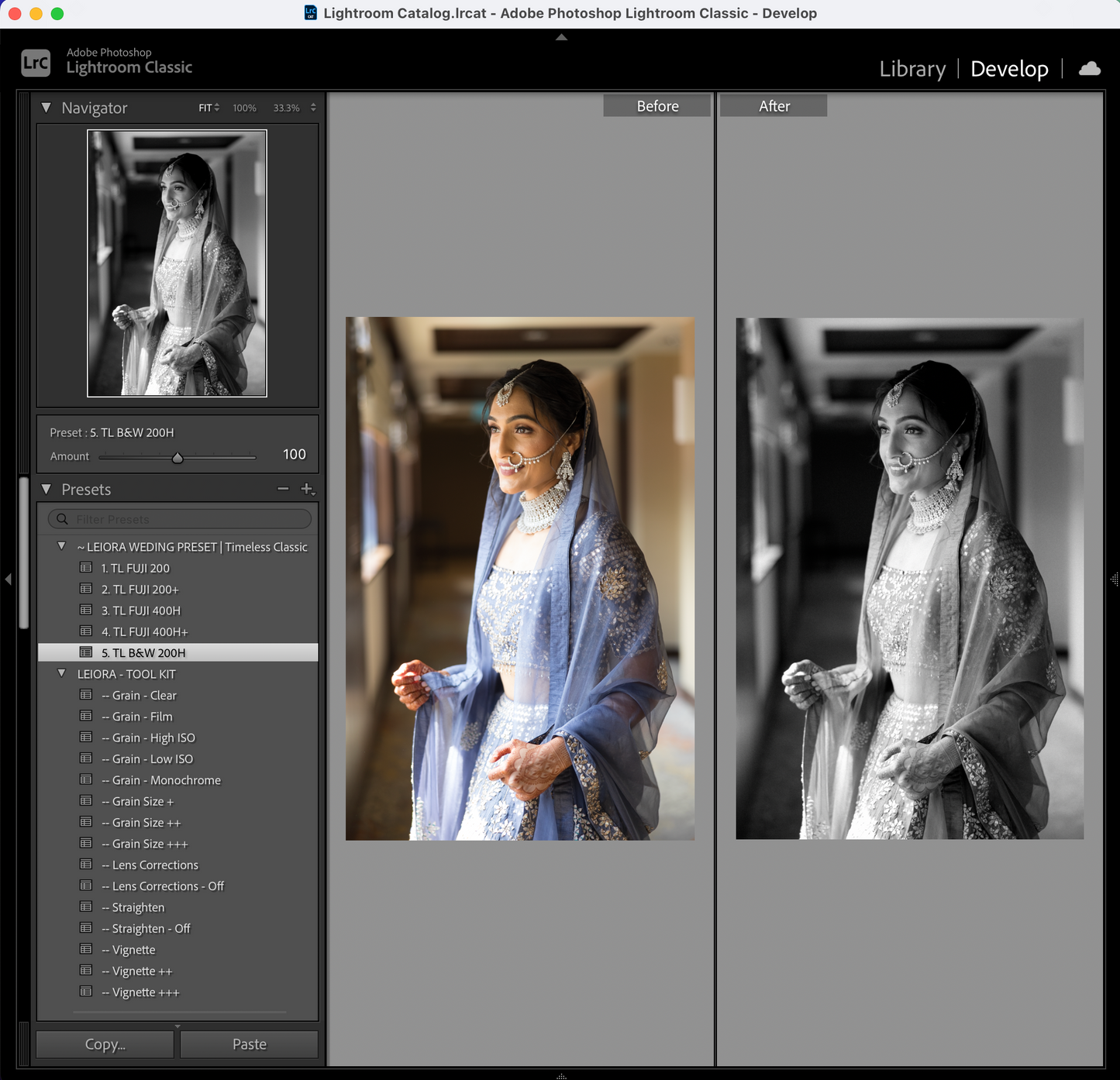
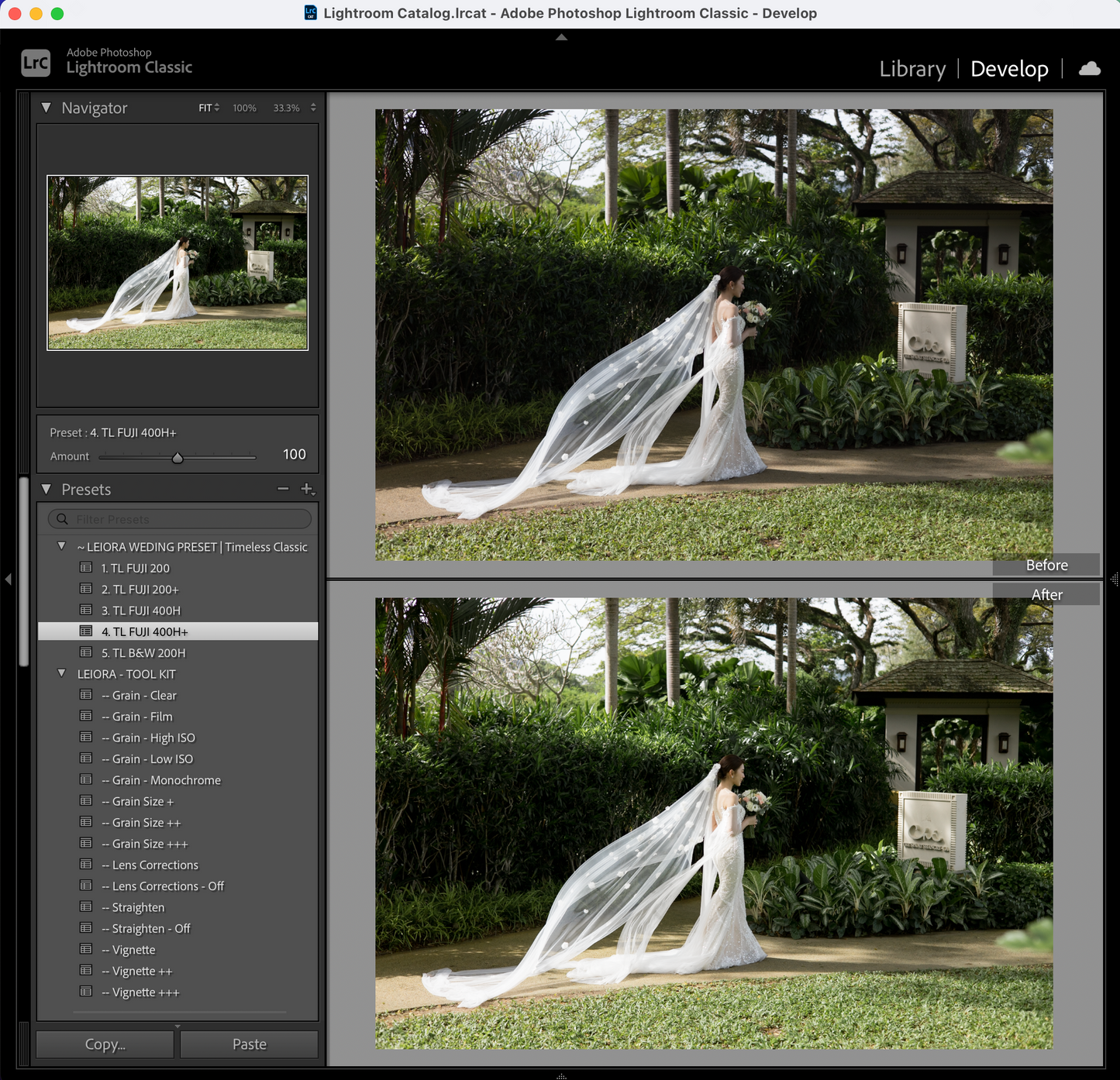
Guide: Installing & Using Instagram Layout Templates in Lightroom Classic (Latest Version)
Installation
Locate the Print Templates Folder
Lightroom Classic still uses a Print Templates folder for custom layouts.
Mac~/Library/Application Support/Adobe/Lightroom/Print Templates/
WindowsC:\Users\[Your Username]\AppData\Roaming\Adobe\Lightroom\Print Templates\
💡 Tip: If you can’t find the folder, in LrC go to Preferences → Presets → Show All Other Lightroom Presets → open Lightroom → Print Templates.
Copy Your Templates
Place your .lrtemplate files (or folder, e.g., Instagram Pack) inside the Print Templates folder.
Restart Lightroom Classic
Close and reopen LrC.
Go to the Print Module.
Your templates will appear in the Template Browser (left panel).
How to Use Templates
Select Your Photo(s)
Pick the images you want to export for Instagram.
Switch to Print Module
Click Print (top-right of Lightroom Classic).
Choose Template
In the Template Browser (left side), select your custom template (e.g., Instagram 4x5 Portrait).
Check Layout & Cell Fit
On the right panel:Under Layout Style, make sure it’s on Custom Package or Single Image/Contact Sheet (depending on your template).Under Image Settings, enable Zoom to Fill if you want the photo cropped to fit perfectly.
Export to JPEG
Scroll down to Print Job (right panel).
Set Print To: JPEG File.
File Resolution: 240–300 ppi.
JPEG Quality: 100%.
Click Print to File → Lightroom exports your Instagram-ready image.
✅ Now your Instagram layouts are permanently saved in Lightroom Classic. You just select → apply template → export → post.






